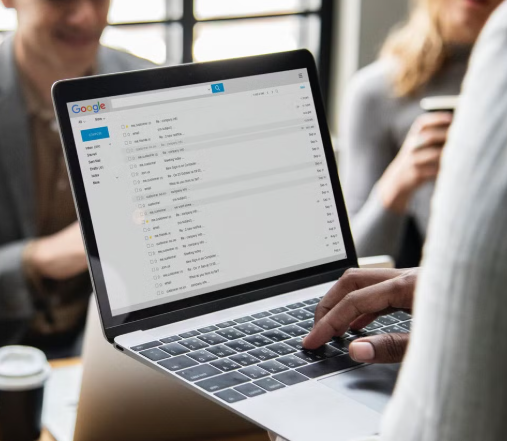
9 Hidden Gmail Features to Enhance Your Email Experience
Gmail is one of the most widely used email services worldwide, and for good reason. It’s simple, intuitive, and incredibly user-friendly. While most users are familiar with the basic functions, there are several lesser-known features that can make managing your inbox more efficient and secure. These hidden tools can take your Gmail experience to the next level, helping you save time and improve productivity.
Boost Your Gmail Experience with These Tips
If you’re looking to enhance your Gmail account beyond the basics, these features are a great place to start. Whether you’re using Gmail on desktop or mobile (iPhone or Android), you’ll find these tricks handy for managing emails, organizing your inbox, and ensuring your information stays secure.
1. Choose Your Preferred Inbox Layout
Gmail offers various ways to organize your inbox. You can let Gmail decide what’s important, use categories to sort your emails, or even display multiple inboxes in a single view. Tailor your inbox layout to fit your needs and improve your email workflow.
2. Master the Advanced Search Function
Gmail’s search bar is powerful, but you can access even more search filters by clicking the down arrow. This allows you to narrow your search by sender, subject, date, size, and more. It’s a great way to quickly find specific emails, especially in a crowded inbox.
3. Use Confidential Mode for Sensitive Emails
If you need to send sensitive information, Gmail’s Confidential Mode gives you more control. You can set an expiration date for emails, prevent recipients from forwarding or copying your message, and even require a passcode to open the email. While it’s not end-to-end encryption, it provides an extra layer of protection for private emails.
4. Undo Sent Emails to Avoid Mistakes
We’ve all sent an email by accident or noticed a typo after hitting send. Thankfully, Gmail offers an Undo Send feature that lets you retract a message within a short window of time. You can extend the delay up to 30 seconds by going into your settings, giving you more time to fix mistakes before the email is delivered.
5. Silence Annoying Email Threads
Group email threads or ongoing conversations can be distracting, especially if they’re no longer relevant to you. To stop receiving notifications from an active thread, simply click the three-dot menu and select “Mute.” The thread will be archived, and new replies will no longer show up in your inbox.
6. Snooze Emails for Later
Sometimes an email comes through when you’re not ready to deal with it. Gmail’s Snooze feature allows you to temporarily remove emails from your inbox and set them to reappear at a more convenient time. Just hover over the message and click the clock icon to pick a time for the email to resurface.
7. Enable Auto-Advance to Skip Back to Inbox
When you delete an email, Gmail usually takes you back to your inbox overview. However, if you prefer to keep reading your emails without interruption, you can enable the Auto-advance feature. This allows you to move directly to the next email after deleting one, streamlining your inbox management.
8. Create and Use Canned Responses
Tired of typing out the same email over and over? Gmail lets you create templates for common responses. Once you’ve saved your canned responses, you can quickly insert them into your emails by clicking the three-dot menu in the compose window, selecting “Templates,” and choosing your pre-written message.
9. Speed Up Your Workflow with Keyboard Shortcuts
Keyboard shortcuts are a great way to speed up your Gmail navigation. You can use them to delete emails, archive messages, format text, and much more. While Gmail comes with default shortcuts, you can customize them to suit your personal preferences.
These hidden features might seem small, but they can significantly improve your productivity when using Gmail. By taking advantage of these tips and tricks, you can manage your inbox more efficiently and keep your email experience running smoothly.




